Part 1 – (GO TO PART 2)
In this Blog I will outline the general functionality of the newly released Nikon NX Studio software which has just been released. This new software from Nikon is FREE no charge. You can get a very good idea of how the new Nikon NX Studio software works by briefly working your way through the menu hierarchy. So I will summarise the main aspects of the menus below.
For details on the Video/Movie part of this software see here.
Main Menus
File Menu
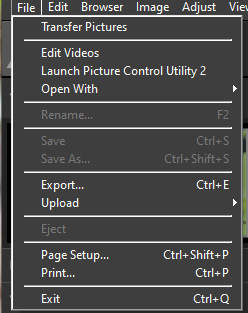
- Take Pictures Remotely – Only displayed if Camera Control Pro 2 is installed.
- Edit Videos – Opens Movie Editor.
- Launch Picture Control Utility 2 – Only displayed if Picture Control Utility 2 is installed.
- Open With – Opens other registered software.
- Rename – Renames the current image.
- Save – Saves the image.
- Save As – Saves with a new name.
- Export – Exports image with selected format.
- Upload – Upload images to Nikon Image Space or YouTube.
- Eject – Eject removable media.
- Page Setup -Set printer settings.
- Print – Prints image.
- Exit – Exits NX Studio.
Edit Menu
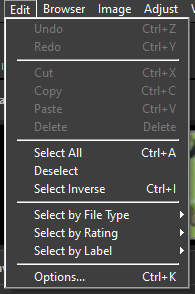
- Undo.
- Redo.
- Cut.
- Copy.
- Paste.
- Delete.
- Select All – Selects all images.
- Deselect – Deselects all selected images.
- Select Inverse – Selects images not currently selected.
- Select By File Type – Selects images.
- Select By Rating – Selects images.
- Select By Label – Selects images.
- Options – Opens preferences dialogue.
Browser Menu
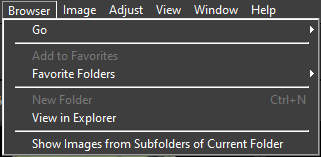
- Go – Navigates the folder hierarchy.
- Add To Favorites – Add the current folder to Favorites.
- Favorite Folders – Choose one of the Favorites folders.
- New Folder – Create a new folder.
- View In Explorer – Opens current folder in Explorer.
- Show Images from Subfolders of Current Folder – Includes subfolders.
Image Menu
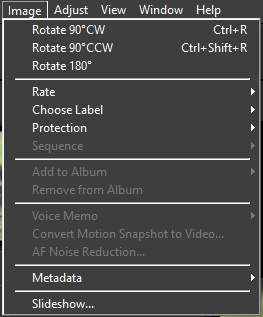
- Rotate 90 Degrees CW – Rotate image.
- Rotate 90 Degrees CCW – Rotate image.
- Rotate 180 Degrees – Rotate image.
- Rate – Rate image.
- Choose Label – Label image.
- Protection – Protect image.
- Sequence,
- Change Key Image – Choose image as key,
- Unsequence – Unsequence a series of images.
- Add To Album – Add to album.
- Remove From Album – Remove from album.
- Voice Memo – Start and stop playback.
- Convert Motion Snapshot to Video – Convert to video.
- AF Noise Reduction – Process to reduce sound noise.
- Metadata
- Export File/Phot Info – Export text file,
- Copy File/Photo Info – Copy to clipboard,
- Copy IPTC Data – Copy data,
- Paste IPTC Data – Paste data,
- Import XMP/IPTC Preset – Import presets,
- Copy Location Data – Copy location data,
- Paste Location Data – Paste location data,
- Delete Location Data – Delete location data,
- Delete Heading – Delete compas heading,
- Slideshow – View current selection as a slideshow.
Adjust Menu
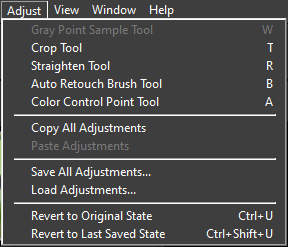
- Gray Point Sample Tool – Click to Adjust White Balance.
- Crop Tool – Crop images.
- Straighten Tool – Straighten images.
- Auto Retouch Brush Tool – Remove dust and scratches.
- Color Control Point Tool – Enhance image with control point.
- Copy All Adjustments – Copy to Clipboard.
- Paste Adjustments – Paste from Clipboard.
- Save All Adjustments – Save changes in File.
- Load Adjustments – load adjustments from file.
View Menu
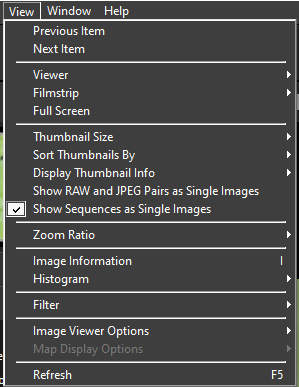
- Previous Item – Display previous item.
- Next Item – Display next item.
- Viewer – Optional displays in the view area.
- Filmstrip – Changes orientation of filmstrip.
- Full Screen – Select full screen.
- Thumbnail Size – Chooses thumbnail size.
- Sort Thumbnails By – Sorts thumbnails as follows.
- Name,
- Date Shot,
- Date Modified,
- File Size,
- File Type,
- Rating,
- Label,
- ISO Sensitivity,
- Shutter Speed,
- Focal Length,
- Ascending,
- Descending.
- Display Thumbnail Info – Select whether file information is displayed with thumbnails.
- Show Raw and JPEG Pairs as Single Images – Display RAW and JPEG images as a single image.
- Show Sequences as Single Images – Displays sequences as a single image.
- Zoom Ratio – Zoom ratio in and out of image.
- Image Information – Display camera and file information.
- Histogram – Select Histogram together with settings.
- Filter – Filter images by label, rating, protection Status or file type.
Window Menu
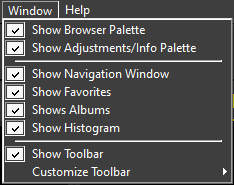
- Show Browser Palette – View or hide.
- Show Adjustments/Info Palette – View or hide.
- Show Navigation Window – View or hide.
- Show – View or hide.
- Show Albums – View or hide.
- Show Histogram – View or hide.
- Show Toolbar – View or hide.
- Cusomise Toolbar – Chooses the tools.
Help Menu
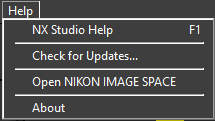
-
- NX Studio Help – Views help.
- Check for updates – checks for updates.
- Open Nikon Image Space – Open Nikon Image Space.
- About – View version information.
Continued in Part2.

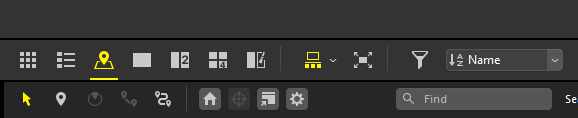
2 comments
Comments are closed.